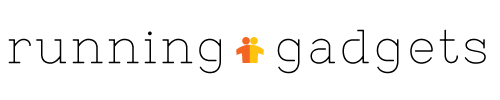You try to make sure your PC doesn't consume more power than it should by configuring sleep and hibernation functions in the control panel, which are designed to put the device in low-energy-consumption mode when it's not in use. Yet it seems like every time you turn around, your PC is wide awake, running at full power. It stays bright-screened for hours after you stop touching it or even suddenly wakes up in the middle of the night when your hands are nowhere close to the keyboard or mouse. If you have a PC that is suffering from a bad case of computer insomnia, there could be a few sneaky reasons the device is struggling with integrated power management applications.
You are dealing with a faulty mouse or touchpad.
The integrated power management software of your PC is set up so it knows to come back to full power when you move the mouse or tap the touchpad. If your PC is refusing to go into hibernation or sleep mode, it could be more relative to the mouse or touch pad than the PC itself. You can try to adjust the sensitivity of your touch pad because if it is set too high, it won't take much more than a rogue speck of dust to bring your PC out of hibernation or sleep. If you suspect the mouse is the issue, check the mouse pointer for drifting while it is sitting completely still. If the pointer is drifting without your input, you should replace the device.
Your CPU usage is high because of scheduled updates or maintenance tasks.
Most PCs are designed to stay awake during scheduled maintenance tasks or updates to prevent interruption of important downloads. You can check the action center or task manager on your computer to see what updates are in progress and whether there are pending maintenance tasks scheduled to take place. If you suspect these actions are preventing your PC from sleeping as it should, try switching your PC to airplane mode when you truly want it to preserve power.
Your interaction between network computers is interfering with sleep and hibernation.
If you have a PC that is connected to a home or work network, you have to keep in mind that you have to look at the actions of the entire network to diagnose some problems with your own PC--even when it comes to power management. If an interaction is taking place between one computer and another, the PC may not go into power management mode. For example, if you are logged in on your PC but browsing through files on a different PC in the network, your computer may stay awake even after you have stepped away if you do not close the files.
For more information, contact SHAVLIK or a similar company.
Share